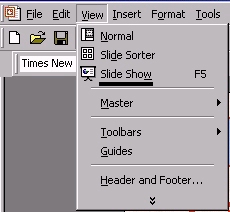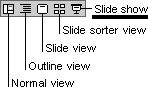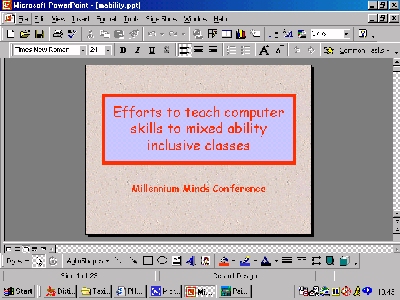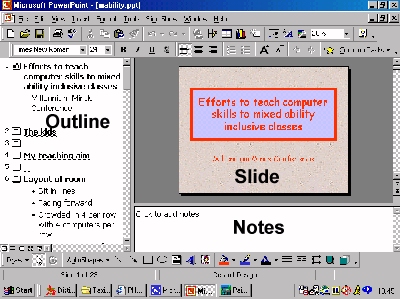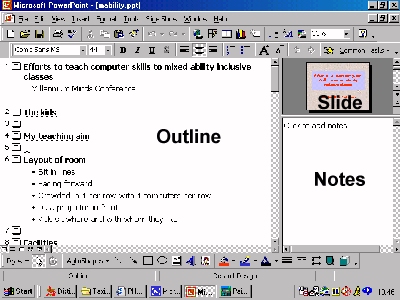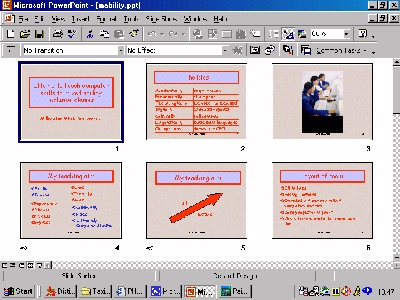![]()
PowerPoint - Viewing the presentation on screen
This is not a course. It is a ...
Tip Sheet
Viewing on screen
There are five ways of viewing the presentation on screen: Slide view, Normal view, Outline view, Slide Sorter view and most importantly Slide Show view .
| In Slide Show
view on a full computer screen click on Slide Show, as shown in the illustrations.
|
| In the Slide View, you can see how your text looks on each slide. You can
add graphics, movies, and sounds, create hyperlinks, and add animations to individual
slides.
|
| Normal View contains three panes: the outline pane, the slide pane, and
the notes pane. These panes let you work on all aspects of your presentation in one place.
You can adjust the size of the different panes by dragging the pane borders. The
notes pane lets you add your speaker notes or information you want to share with the
audience.
|
| In Outline View, you can use the outline pane to organize and develop the
content of your presentation. You can type all of the text of your presentation and
rearrange bullet points, paragraphs, and slides.
|
| In Slide Sorter View, you see all the slides in your presentation on
screen at the same time, displayed in miniature. This makes it easy to add, delete, and
move slides, add timings, and select animated transitions for moving from slide to slide.
You can also preview animations on multiple slides by selecting the slides you want to
preview and then clicking Animation Preview on the Slide Show menu.
|